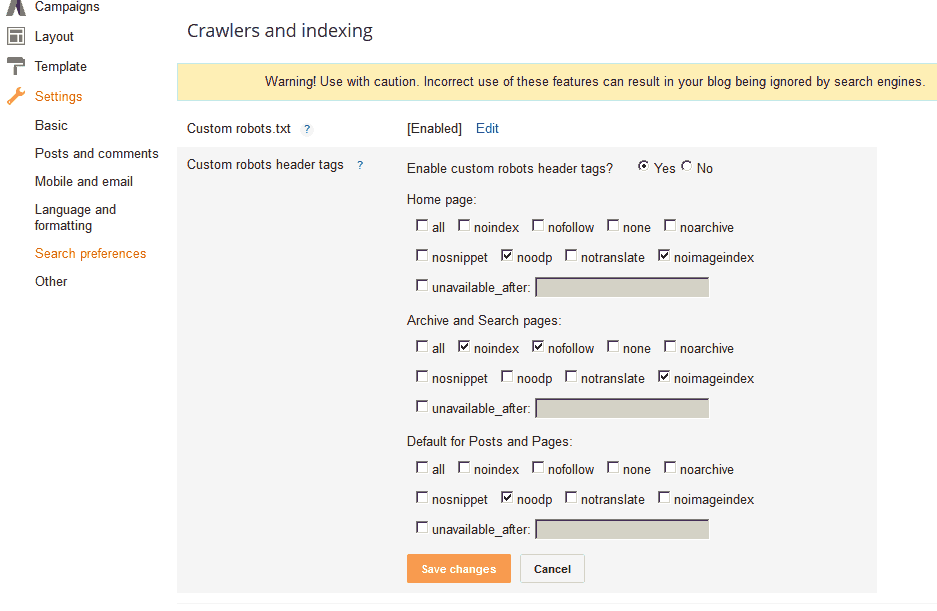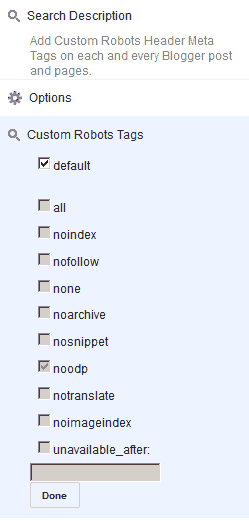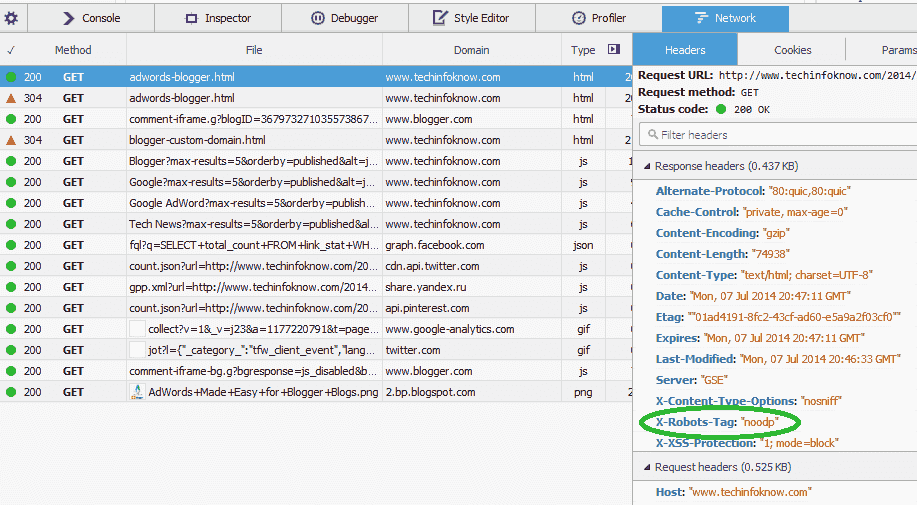You want traffic.
You want relevant, targeted traffic that will convert.
Yes, we all know you need to have great content, do SEO and share on Social Media.
But there other viable ways to get traffic.
Here are 9 killer ways you can get traffic without SEO or social media.
1. Find And Pull Method
This is perhaps one of the easiest ways to bring traffic to your blog. All you have to do is find popular blogs in your niche and bring the already existing traffic back to your blog. Sounds easy right? Well if you know how, it kind of is.
- For this method to work, you need to find out about relevant posts on high traffic blogs in your niche as soon as they are published. You can solve this problem using Google Alerts, which is a free Google service that sends you emails on new content across the web that may be of interest to you. Set up Google Alerts so that it sends you an email as soon as a popular blogger writes an article very closely related to a post you have previously published (We will get into how to set it up soon).
- For the second step go to the post as soon as it is published, actually read it, and write out a relevant and helpful comment after the post but instead of linking your name to your blog’s homepage, link to your post on related content. This way when they click through, they are immediately on a highly relevant page that they are interested in. And because they read your comment, which was useful and unique, they already think of you as an authority.
Here is how you set up
Google Alerts. Where it says search query, type in a term related to
one of your posts that you want to bring traffic to.
Set results type to blogs. How often to once a day. How many to only the best results.
These settings will make sure that you only get relevant posts from popular blogs. If you don’t mind getting a lot of emails you can even set the How often setting to As-it-happens, which will give you a higher chance of getting there before anyone comments. You can go back and set up as many alerts as you want for as many of your posts as you like.
2. Viral Content Buzz Community
Viral Content Buzz is a place where you can earn points for sharing other people’s content and use those very points to get other people to share your content.
Yes, I realize this post isn’t supposed to have social media related methods for getting traffic, but Viral Content Buzz doesn’t really have to do as much with social media as it has to do with showing your content to a community. There is no crazy social media tool, strategy or trick involved. You simply have to submit your content to the site and it will send traffic your way.
On some level it’s nothing more than a place where competent people from different niches gather to share quality content. Now, if you happen to like something shared by someone, you can help them out and Tweet it or Like it on Facebook. The more you participate in the community and share other people’s content, the more exposure you can get for your content.
Viral Content Buzz thoroughly checks your social media profiles to makes sure that your Facebook and Twitter profiles that you are using to promote other people’s content are real profiles with real followers and plenty of activity. This makes sure that none of the people joining the community are looking to take advantage of it. Because these are real people with real followings that are genuinely sharing your content, you get a lot of visibility and traffic.
Join
Viral Content Buzz and submit your best content. Your content will be shared by people that would not have seen your articles otherwise and you will get traffic that is genuinely interested in reading what you have to say.
3. Derek Halpern’s Drafting Technique
This is a
technique popularized Derek Halpern of Social Triggers. The drafting technique takes advantage of your competitors slip stream much like Nascar drivers do. What does that mean? Well, in Nascar (as well as bicycling and other racing sports) each competitor tends to stay right behind the one in front so that they have to deal with less air friction. As the first car spends more energy pushing through the air, it creates a slip stream right behind where there is less air density for the next car to push through. This means that the second car has to spend a lot less energy to achieve the same results.
Here is how you use the slip stream to your advantage. The idea is simple. You see your competitors somehow land an article on big sites and get huge coverage. Instead of feeling sad about it, you can use this to your advantage to get coverage for your own business or website as well.
When you see that someone in your niche has gotten a post on a huge site, you learn two things:
- This particular site accepts guest posts.
- The kind of topics they are looking for in their guest posts.
With this knowledge in hand you can contact the blog or main stream media site and pitch them a similar idea for a guest post you they will be happy to publish. They already published something similar so you know they would be happy to do so again. There is simply less friction. Just make sure it is not actually the same idea and that it is something similar that will add some value to their site.
Find blogs that are authorities in your niche and take a look at their posts that are guest posts. Make a list of similar ideas you can blog about and send them an
outreach email pitching them a one or few of those ideas those ideas. Mention the similar posts already published on their site and tell them why you think your post will be just as good and maybe even better.
4. Link To Bloggers In Your Posts
Link to other bloggers in your post. That’s really all there is to it. One of the biggest mistakes you can make is never linking out. Link out to others in your posts and they will take notice of you, most of them will tweet about your post at the very least. Some of them will even link back to you. This is a easy and free way to get traffic. Just don’t forget about your readers and make sure that the links are relevant.
5. Use The Intro Method To Get Massive Forum Traffic
Using Forums to drive traffic is pretty well known. It’s also one of the easiest way to send traffic to your site.
Here is how you use forums to send massive traffic. This method was originally talked by
Diggy at ProBlogger in much more detail. Go to a forum you participate in regularly and simply start a new thread mentioning your newest post like Diggy.
Think about it. If you were at your favorite forum and you saw a thread to a link that was actually interesting and full of useful information, wouldn’t you be inclined to check it out? Make sure your title is catchy and if your forum is in your niche and it has a high enough traffic, your results should look something like this:
Some forums have rules against this kind of thing so check the guidelines first. If this seems like something that’s in the grey area for a particular forum, you can start your thread with simply giving out free information or part of your post and end it with saying “you can find more tips on how to get traffic here”. If people liked what you had to say or found it useful, chances are they will check out the link.
6. Do Interviews
Interviews are like video guest posts. Interviewing someone is also a bit like linking to someone except now they are much more likely to share and link to the interview. There are advantages to both being the interviewer and the one getting interviewed.
- Why Be Interviewed – Obviously this sends traffic, but more importantly this establishes you as an authority in your niche. Why would anyone waste time interviewing someone who isn’t important? Because you will be seen as an authority, people who come to check out your blog or website will be more likely to stick around and comeback.
- Why Interview – If you interview someone and post it on your blog, chances are the person you interviewed is going to share it in every way that he or she can think of and probably even link to you. Interviewing someone who is important makes you seem like a bit of an important figure in your field as well. You become an authority by association. Say for example you saw a post by some random blogger where he interviewed Sir Richard Branson on video. Wouldn’t you suddenly think that this blogger is someone important?
When you go to HARO, you can sign up as a reporter or a source.
If you sign up as a source, you will get emails with a list of people who are looking to interview experts in different fields. Each interviewer will give a summery as to what they are looking for in their interviewee, which looks something like this:
If you qualify, and would like to be interviewed, you can simply send them an email saying so, and you will almost always get a reply immediately. By using HARO, you may be able to land yourself an interview on a huge mainstream media outlet.
If you sign up as a reporter, you just have to fill out who you are looking to interview in what subject every time you want to do an interview and your request will be there in the next email.
7. Use Your Email Signature.
Let all those emails you send work harder for you. Place a link to your website in your email signature. People are lazy and don’t like to take time to find out what your site is or even bother typing it in the URL bar. So make it really easy for them. Make your site only a click away by placing a link to it after your name in your signature. If you use Gmail, there are plenty of other things you can do to use Gmail like a marketing machine.
This makes a bigger difference than you think.
Steve Krug in Don’t Make Me Think talks about how every action you are asking people to take causes the number of people to go through with it to drop drastically. Why force people to take more actions than necessary?
8. Be A Case Study
Businesses and people always need testimonials saying that their product or service works. Be that testimonial. If you end up being a case study that they showcase on their site, it can end up sending you a good amount of reoccurring traffic as well as establish you as someone of importance. If you try a product or service in your niche and found that it was useful, send them an email saying that you use the product and it did this and that for you. Be detailed in how it helped you.
9. Take Advantage Of Communities like Bloggers.com
Bloggers is a
huge community of bloggers from every niche. Participating here will send you the best kind of traffic because everyone here is capable of linking to you. Not only will you directly get traffic to your blog from Bloggers but you will also end up getting traffic from any of these visitors who end up linking to you.
Getting traffic from Bloggers is simple. Create a full profile like and just start exploring. Find people in your niche that interest you and comment and vote on their profiles or blogs. Most of the time they will vote you back and you will end up getting that much more exposure in the community.